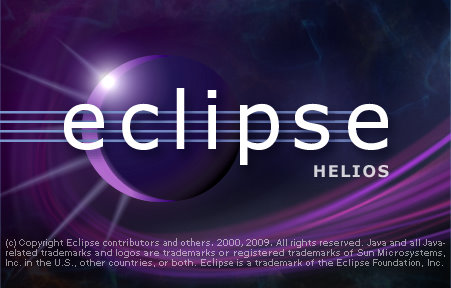
Eclipse can be slow, very slow, here’s some quick steps to increase Eclipse speed.
Download the latest version of Eclipse and Java
You must upgrade to the latest version in the official Helios download page
A note of the latest version of PDT that make interesting changes, check this page to know more about them.
Upgrading Java Virtual Machine is also essential.
Eclipse PDT Configuration
Add more RAM to Eclipse
Open configuration file eclipse.ini in your Eclipse installation folder, then add more memory, and restart.
|
1 2 3 4 5 6 7 8 9 10 11 12 |
--launcher.XXMaxPermSize 512M -showsplash org.eclipse.platform --launcher.XXMaxPermSize 512m --launcher.defaultAction openFile -vmargs -Dosgi.requiredJavaVersion=1.5 -Xms256m -Xmx512m |
Maybe buying more RAM for your computer can help if you have a lot of applications launched at the same time.
Disable Eclipse validators
By default, all code validators are running, go to Windows > Preferences > Validation and uncheck validators you don’t need.
Disable Plugins you won’t use and startup builds.
Go to Windows > Preferences > General > Startup and Shutdown and uncheck plugins you don’t need.
Don’t forget to disable startup automatic builds.
Disable Eclipse PDT automatic build
Go to Windows > Preferences > General > Workspace and uncheck build automatically.
Eclipse Helios use
Close any open PHP projects not used
Open project are refreshed, build, and validated even if you don’t use them, right-click on Project > Close project, this will free some memory.
Make your projects smaller and create multiple small PHP projects instead
Having a whole big project is not a good idea, divide them into smaller project, and close the one you don’t use or you don’t need.
Avoid project on network disk
Network disk latency and slow access can really slow your eclipse, especially if you don’t have disabled builds, use a version control system and checkout it on your local disk.
Defragment your local disk
Simple isn’t it.
Feel free to comment or add your own tips.